tp
Moolah Manager - User Guide
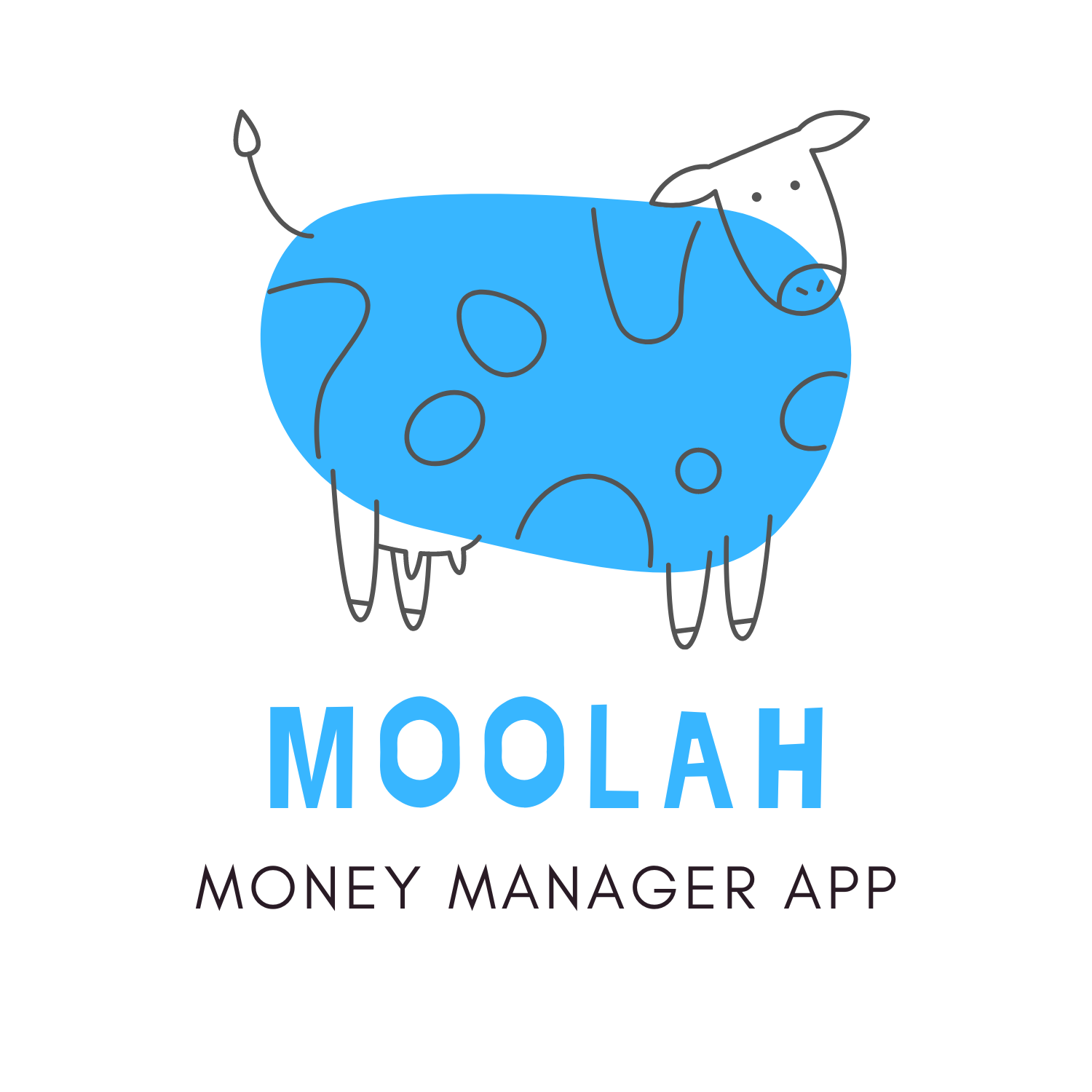
- 1. Introduction
- 2. About This Guide
- 3. Getting Started
- 4. Managing Transactions
- 5. Budgeting and Financial Insights
- 6. Others
- 7. Command Summary
- 8. FAQ
1. Introduction
Financial bookkeeping via traditional mobile applications has always been a hassle due to the repetitive clicks needed to manage monetary transactions. With Moolah Manager, you will be encouraged to take ownership of managing your finances via a time-saving and efficient command-line (CLI) interface.
The main features of Moolah Manager include:
- Managing records of monetary transactions
- Gathering financial insights such as categorical savings and periodic expenditure
- General budgeting and reminders about spending
The application is optimised for use with a keyboard and all you need is to just type in your commands into a terminal. Moreover, if you are a fast-typist, the recording and querying of transactions can be performed efficiently.
Written by: Chua Han Yong Darren
2. About This Guide
2.1. What is in Moolah Manager
With an intuitive CLI platform, you can make full use of a plethora of features provided by Moolah Manager! Moreover, Moolah Manager saves the monetary transactions list everytime it is updated, so that you don’t have to. If you are a first-time user, don’t forget to check out the Getting Started section too.
Managing Records of Monetary Transactions
You can add, delete, and edit monetary transaction entries to keep their records up-to-date. Moolah Manager also features the ability to modify dates of transactions and add categories to better classify the expenses.
Related Commands: add,edit, list, find, delete, purge
Gathering Financial Insights
As for statistics, Moolah Manager supports the viewing of summarised expenses in daily, weekly and monthly formats. This enables you to better understand your expenses, and savings across various time periods. In addition, Moolah Manager also shows which category of expenses users spend more on so that they can better manage spending.
Related Commands: stats s/categorical_savings, stats s/monthly_expenditure, stats s/time_insights
General Budgeting and Moolah Reminders
Beyond just tracking expenses, Moolah Manager analyzes your monthly spending habits and give you reminders on your savings. You will also be able to allocate a monthly budget to better stick to your plans.
Related Commands: budget
Written by: Paul Low
2.2. Command Format
General illustrations about the text format used for the commands in this guide can be found below.
- The first word in the command refers to the command word to be supplied by the user. The command words are case-insensitive.
- e.g.
bye,BYEandbYewill all be interpreted as the same.
- e.g.
- Words in
UPPER CASErefer to the parameters in each command. Each parameter must be prepended with a tag.- e.g. in
delete e/ENTRY,deleteis the command word, whileENTRYis a parameter expected after the tage/.
- e.g. in
- Parameters in square brackets are optional.
- e.g.
help [o/detailed]can be used ashelp o/detailedorhelp. - Note that the parameter
detailedis written in lower case here, which means, only the exact wording is accepted.
- e.g.
-
Each parameter is separated by a space. Users are not allowed to use spaces in their parameter.
- Each parameter can only be used at most once.
Written by: Chia Thin Hong
3. Getting Started
3.1. Setting Up
- Ensure that you have Java 11 or above installed. If not, kindly install Java’s latest version.
-
Download the latest version of
Moolah Managerfrom here. As shown in Figure 1 below, click on theduke.jarfile from the latest version available.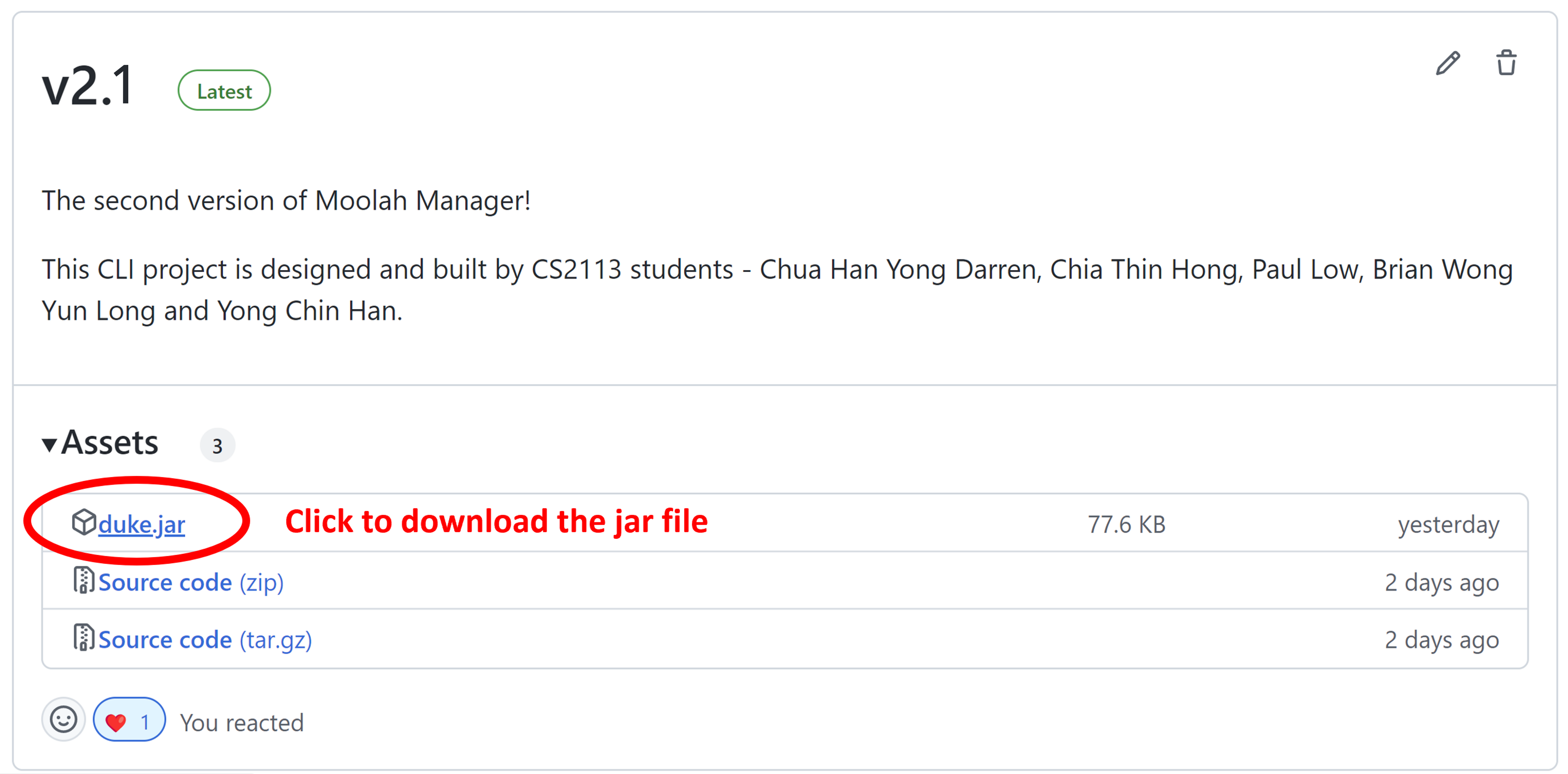
Figure 1: How to Download Moolah Manager - Copy the file to the folder that you wish to use as a home folder for Moolah Manager. The data saved during the application will reside in your
<home_folder>/datafolder. - Launch a command prompt or terminal and run the command
java -jar duke.jarto start the application. - Moolah Manager will display a greeting message and a remaining budget for the current month.
- If you encounter any issues when setting up and hereon, do check out the FAQ section.
Written by: Chua Han Yong Darren
3.2. Viewing Help
Display basic or detailed help information explaining the commands available in the application.
Format: help [o/detailed] [q/COMMAND]
| Parameter | Description |
|---|---|
detailed |
A detailed version of the guide. |
COMMAND |
A case-insensitive command word to search for. It should either be help, add, edit, list, find, delete, purge, stats or budget. |
Important Information:
- To view detailed help, the exact
o/detailedmust be added in the command.
Examples:
helphelp o/detailedhelp o/detailed q/bye
Expected Output:
Viewing Basic Help
help
____________________________________________________________
Gotcha! Here are the commands that you may use:
Command Word: HELP
Display basic or detailed help information explaining the commands available in the application.
Usage: help [o/detailed] [q/COMMAND]
Command Word: BUDGET
Set the amount for monthly budget, with a value from 1 to 10^13 (Ten Trillion).
Usage: budget b/BUDGET
Command Word: ADD
Add a new transaction entry, which could be either an "expense" or "income" into the transactions list.
Usage: add t/TYPE c/CATEGORY a/AMOUNT d/DATE i/DESCRIPTION
... (Similar output for other commands truncated)
____________________________________________________________
Viewing Detailed Help for Delete Command
help o/detailed q/delete
____________________________________________________________
Gotcha! Here are the commands that you may use:
Command Word: DELETE
Delete a transaction entry from the unfiltered list of transactions.
Usage: delete e/ENTRY
Parameters information:
- ENTRY: A list entry value for the transaction. It is a positive whole number ranging from 1 to 1000000.
____________________________________________________________
Written by: Chia Thin Hong
4 Managing Transactions
4.1. Adding a Transaction
Add a new transaction entry, which could be either an expense or income into the transactions list.
Format: add t/TYPE c/CATEGORY a/AMOUNT d/DATE i/DESCRIPTION
| Parameter | Description |
|---|---|
TYPE |
The type of transaction. It should either be expense or income. |
CATEGORY |
A category for the transaction. It can be any word without numeral, symbol or spacing. |
AMOUNT |
The amount of the transaction. It is a positive whole number ranging from 1 to 10000000 (Ten Million). |
DATE |
The date when the transaction took place on. It must be in ddMMyyyy format, e.g. 29102022. |
DESCRIPTION |
More information regarding the transaction. It can be any word without any spacing. |
Important Information:
- All tags must be present in this command.
- All parameters must not be empty.
Examples:
add t/expense c/transport a/1 d/02102022 i/bus_fareadd t/income c/bonus a/10000000 d/03102022 i/thank_you_boss
Expected Output:
Adding an Expense Transaction
add t/expense c/transport a/1 d/02102022 i/bus_fare
____________________________________________________________
I have added the following Expense transaction:
[-][transport] $1 at Oct 02 2022 | Description: bus_fare
Remaining budget for Oct 2022: $999. Keep it up!
____________________________________________________________
Adding an Income Transaction
add t/income c/bonus a/10000000 d/03102022 i/thank_you_boss
____________________________________________________________
I have added the following Income transaction:
[+][bonus] $10000000 at Oct 03 2022 | Description: thank_you_boss
Remaining budget for Oct 2022: $1000. Keep it up!
____________________________________________________________
Written by: Yong Chin Han
4.2. Editing a Transaction
Edit a transaction entry from the list of transactions.
Format: edit e/ENTRY [t/TYPE] [c/CATEGORY] [a/AMOUNT] [d/DATE] [i/DESCRIPTION]
| Parameter | Description |
|---|---|
ENTRY |
A list entry value for the transaction. It is a positive whole number ranging from 1 to 1000000. |
TYPE |
The type of transaction. It should either be expense or income. |
CATEGORY |
A category for the transaction. It can be any word without numeral, symbol or spacing. |
AMOUNT |
The amount of the transaction. It is a positive whole number ranging from 1 to 10000000 (Ten Million). |
DATE |
The date when the transaction took place on. It must be in ddMMyyyy format, e.g. 29102022. |
DESCRIPTION |
More information regarding the transaction. It can be any word without any spacing. |
Important Information:
- There must be at least one optional tag present in this command.
Examples:
edit e/1 t/expense c/foodedit e/2 a/10 d/10032022 i/games
Expected Output:
Editing a Transaction
edit e/1 t/expense c/food
____________________________________________________________
I have edited the following Expense transaction:
[-][food] $20 at Jan 30 2022 | Description: banana_pudding
Remaining budget for Jan 2022: $980. Keep it up!
____________________________________________________________
Written by: Brian Wong Yun Long
4.3. Listing the Transactions
List all or some transactions based on selection by the ascending order of transaction date. If tag filters are used, the transactions retrieved from the records must match all the filter tags that have been specified in order to be recognized as a valid record.
Formats:
list [t/TYPE] [c/CATEGORY] [d/DATE]
list [t/TYPE] [c/CATEGORY] [d/DATE] [m/MONTH] y/YEAR
list [t/TYPE] [c/CATEGORY] [d/DATE] p/PERIOD n/NUMBER
| Parameter | Description |
|---|---|
TYPE |
The type of transaction. It should either be expense or income. |
CATEGORY |
A category for the transaction. It can be any word without numeral, symbol or spacing. |
DATE |
The date when the transaction took place on. It must be in ddMMyyyy format, e.g. 29102022. |
MONTH |
The month which the transaction falls on. It is a positive whole number ranging from 1 to 12, where 1 represents January. <!> MONTH parameter must be used together with the YEAR parameter. |
YEAR |
The year which the transaction falls on. It is a positive whole number ranging from 0 to 9999, where 0 represents Year 0. |
PERIOD |
The period which the transaction falls on. It should either be days, weeks or months. <!> PERIOD parameter must be used together with the NUMBER parameter. |
NUMBER |
The last N number of days, weeks or months. It is a positive whole number ranging from 1 to 100. <!> NUMBER parameter must be used together with the PERIOD parameter. |
Important Information:
- The
m/MONTHandy/YEARtags should not be used together withp/PERIODandn/NUMBERtags.
Examples:
listlist y/2022list y/2022 m/11list n/4 p/weekslist d/20102022 n/1 p/monthslist t/income c/transport d/27102022list t/expense c/leisure n/7 p/days
Expected Output:
Listing All Transactions in November 2022
list y/2022 m/11
____________________________________________________________
Here are your transaction records:
Indexes are not shown as your transactions have been consolidated for specific time periods.
If you need to know an entry's index, use the Find command to search by description.
[-][food] $80 on Nov 13 2022 | Description: toilet_cake
[+][education] $20 on Nov 30 2022 | Description: sold_my_pe_bugs
____________________________________________________________
Listing All Transactions in the Last 4 Weeks
If today’s date is 4 November 2022, the range will be 10 October to 30 October 2022.
list n/4 p/weeks
____________________________________________________________
Here are your transaction records:
Indexes are not shown as your transactions have been consolidated for specific time periods.
If you need to know an entry's index, use the Find command to search by description.
[-][beauty] $40 on Oct 11 2022 | Description: bought_a_facial_wash
[+][salary] $2000 on Oct 20 2022 | Description: worked_at_the_cinema
[-][food] $120 on Oct 25 2022 | Description: enjoyed_my_steamboat
____________________________________________________________
Listing All Transactions in the Last 1 Month with a Date as 20 October 2022
If today’s date is 4 November 2022, the range will be 1 October to 31 October 2022. However, only records on 20 October 2022 will be shown as each entry must match all the filter tags specified.
list d/20102022 n/1 p/months
____________________________________________________________
Here are your transaction records:
Indexes are not shown as your transactions have been consolidated for specific time periods.
If you need to know an entry's index, use the Find command to search by description.
[+][salary] $2000 on Oct 20 2022 | Description: worked_at_the_cinema
____________________________________________________________
Listing All Transactions in the Last 7 Days (or Past 1 Week) for Expenses on Leisure
If today’s date is 4 November 2022, the range will be 28 October to 3 November 2022.
list t/expense c/leisure n/7 p/days
____________________________________________________________
Here are your transaction records:
Indexes are not shown as your transactions have been consolidated for specific time periods.
If you need to know an entry's index, use the Find command to search by description.
[-][leisure] $40 on Nov 2 2022 | Description: went_for_salon_treatment
[-][leisure] $120 on Nov 3 2022 | Description: spa_at_sentosa
____________________________________________________________
Written by: Chua Han Yong Darren
4.4. Searching for Transactions
Find a specific or multiple transactions based on any keyword that have been specified.
Format: find k/KEYWORD
| Parameter | Description |
|---|---|
KEYWORD |
A case-insensitive word that matches the partial or full description of a transaction entry. It can be any word without any spacing. |
Example:
find k/worked_at
Expected Output:
find k/worked_at
____________________________________________________________
Here are the transaction records that match your search expression:
1: [+][salary] $2000 on Oct 20 2022 | Description: worked_at_the_cinema
____________________________________________________________
Written by: Chua Han Yong Darren
4.5. Deleting a Transaction
Delete a transaction entry from the list of transactions.
Format: delete e/ENTRY
| Parameter | Description |
|---|---|
ENTRY |
A list entry value for the transaction. It is a positive whole number ranging from 1 to 1000000. |
Examples:
delete e/1delete e/2
Expected Output:
delete e/1
____________________________________________________________
I have deleted the following transaction:
[+][food] $20 at Jan 30 2022 | Description: banana_pudding
Remaining budget for Jan 2022: $1000. Keep it up!
____________________________________________________________
Written by: Brian Wong Yun Long
4.6. Purging all Transactions
Delete all transaction entries from the list of transactions. User must enter ‘Y’ to confirm the purge.
Format: purge
Expected Output:
purge
____________________________________________________________
Are you sure you want to proceed with this command? Please enter 'Y' to confirm.
____________________________________________________________
____________________________________________________________
Y
____________________________________________________________
____________________________________________________________
All your transactions have been purged.
____________________________________________________________
Written by: Brian Wong Yun Long
5. Budgeting and Financial Insights
5.1. Viewing the Categorical Savings
View the total savings of all transactions in each category.
Format: stats s/categorical_savings
Expected Output:
stats s/categorical_savings
____________________________________________________________
Here are your net categorical savings:
[bonus] $540
[transport] -$10
[salary] $2000
[food] -$80
____________________________________________________________
5.2. Viewing the Monthly Expenditure
View the total income, expense and savings values of all transactions in each month.
Format: stats s/monthly_expenditure
Expected Output:
stats s/monthly_expenditure
____________________________________________________________
Here is a summary of your monthly expenditure:
[Sep 2022]
Income: $2000
Expense: $20
Savings: $1980
Budget: $10000
Spending Habit: Wow, keep up the good work. You saved at least two-third of your income.
In terms of monthly budget, you have kept yourself well within the budget!
[Oct 2022]
Income: $0
Expense: $10001
Savings: -$10001
Budget: $10000
Spending Habit: You spent way more than what you have earned for the current month. Please spend wisely based on your income.
In terms of monthly budget, you have spent more than your budget planned!
____________________________________________________________
5.3. Viewing the Financial Insights for Specific Time Periods
View monthly expenditure, total income, expense and savings values of all transactions in the specified time period.
Formats:
stats s/time_insights y/YEAR [m/MONTH]
stats s/time_insights p/PERIOD n/NUMBER
| Field | Description |
|---|---|
MONTH |
The month which the transaction falls on. It is a positive whole number ranging from 1 to 12, where 1 represents January. <!> MONTH parameter must be used together with the YEAR parameter. |
YEAR |
The year which the transaction falls on. It is a positive whole number ranging from 0 to 9999, where 0 represents Year 0. |
PERIOD |
The period which the transaction falls on. It should either be days, weeks or months. <!> PERIOD parameter must be used together with the NUMBER parameter. |
NUMBER |
The last N number of days, weeks or months. It is a positive whole number that is from 1 to 100. <!> NUMBER parameter must be used together with the PERIOD parameter. |
Important Information:
- The
m/MONTHandy/YEARtags should not be used together withp/PERIODandn/NUMBERtags.
Examples:
stats s/time_insights y/2022stats s/time_insights y/2022 m/11stats s/time_insights p/weeks n/3stats s/time_insights p/months n/12
Expected Output:
Viewing the Financial Insights for November 2022
stats s/time_insights y/2022
____________________________________________________________
Here are the categorical savings and expenditure summary for
Year: 2022, Month: 11
-----Categorical Savings-----
[salary] $3040
[food] -$100
-----Expenditure Summary-----
Income: $3040
Expense: $100
Savings: $2940
Budget: $1000
Spending Habit: Wow, keep up the good work. You saved at least two-third of your income.
In terms of monthly budget, you have kept yourself well within the budget!
____________________________________________________________
Viewing the Financial Insights for the Last 3 Weeks
If today’s date is 4 November 2022, the range will be 10 October to 30 October 2022.
stats s/time_insights p/weeks n/3
____________________________________________________________
Here are the categorical savings and expenditure summary for
The last 3 weeks:
-----Categorical Savings-----
[bonus] $540
-----Expenditure Summary-----
Income: $540
Expense: $0
Savings: $540
____________________________________________________________
Written by: Paul Low
5.4. Managing the Budget
Set the amount for monthly budget, with a value from 1 to 1013 (Ten Trillion).
Format: budget b/BUDGET
| Field | Description |
|---|---|
BUDGET |
An estimate of expense for every month. It is a positive whole number ranging from 1 to 10^13 (Ten Trillion). |
Important Information:
- The monthly budget is set to $1000 by default if the user has never run this command.
Examples:
budget b/1000budget b/52013149999
Expected Output:
budget b/52013149999
____________________________________________________________
You have successfully updated the budget.
Monthly budget set as: $52013149999
Remaining budget for current month: $52013140000
REMINDER: Continue to stay within your budget for this month! Good fortune!
____________________________________________________________
Written by: Chia Thin Hong
6. Others
6.1. Persistent Data
Our program comes with a storage feature to ensure user data gets saved each time Moolah Manager is stopped and restarted. If you are accessing Moolah Manager via our JAR file release, the storage file, duke.txt would be newly created in a newly created data folder in your current directory.
In duke.txt, the monthly budget value would be stored on the 1st line, with the different transaction entries on subsequent lines. When Moolah Manager is started, the program will attempt to store the budget and transaction values locally into the program.
If the duke.txt data is in incorrectly formatted when Moolah Manager is started, none of the data would be stored into the program. An error message would be shown to inform users of the corrupted data and recommend editing the entries correctly. Suppose users want to continue with the program in the current state without updating the corrupted duke.txt data, they can enter any command which would add or alter the budget / transaction values which promptly overwrites the duke.txt data.
We DO NOT recommend editing duke.txt unless you are familiar with the storage syntax of the program to prevent lose of data.
Written by: Yong Chin Han
6.2. Exiting the Application
Exit the application.
Format: bye
Expected Output:
bye
____________________________________________________________
Goodbye and see you soon.
____________________________________________________________
Written by: Brian Wong Yun Long
7. Command Summary
7.1. Command Syntax
OPTIONAL tags are enclosed with SQUARE BRACKETS “[” and “]” in the command syntax in the table below.
| Action | Command Syntax | Examples |
|---|---|---|
| Viewing Help | help |
help |
| Viewing Help (Detailed) | help o/detailed [q/QUERY] |
help o/detailed help o/detailed q/budget |
| Adding a Transaction | add t/TYPE c/CATEGORY a/AMOUNT d/DATE i/DESCRIPTION |
add t/expense c/transport a/1 d/02102022 i/bus_fare add t/income c/bonus a/10000000 d/03102022 i/thank_you_boss |
| Editing a Transaction | edit e/ENTRY [t/TYPE] [c/CATEGORY] [a/AMOUNT] [d/DATE] [i/DESCRIPTION] |
edit e/1 t/expense c/food <br/> edit e/2 a/10 d/10202022 i/games |
| Listing the Transactions | list [t/TYPE] [c/CATEGORY] [d/DATE] |
list list c/food d/13092022 |
| Listing the Transactions for a Specific Year or Month | list [t/TYPE] [c/CATEGORY] [d/DATE] y/YEAR [m/MONTH] |
list t/income d/30092022 y/2022 list t/income d/30092022 y/2022 m/9 |
| Listing the Transactions for the Last N Days, Weeks or Months | list [t/TYPE] [c/CATEGORY] [d/DATE] p/PERIOD n/NUMBER |
list p/days n/7 list p/weeks n/4 list p/months n/1 |
| Searching for Transactions | find k/KEYWORD |
find k/bus_fare find k/transport |
| Viewing the Categorical Savings | stats s/categorical_savings |
stats s/categorical_savings |
| Viewing the Monthly Expenditure | stats s/monthly_expenditure |
stats s/monthly_expenditure |
| Viewing the Financial Insights for a Specific Year or Month | stats s/time_insights y/YEAR [m/MONTH] |
stats s/time_insights y/2022 stats s/time_insights y/2002 m/10 |
| Viewing the Financial Insights for the Last N Days, Weeks or Months | stats s/time_insights p/PERIOD n/NUMBER |
stats s/time_insights p/weeks n/3 stats s/time_insights p/months n/12 |
| Managing the Budget | budget b/BUDGET |
budget b/9999999999999 budget b/1 |
| Deleting a Transaction | delete e/ENTRY |
delete e/3 |
| Purging all Transactions | purge |
purge |
| Exiting the Application | bye |
bye |
7.2. Information for Parameters
| Parameter | Description | Restrictions |
|---|---|---|
COMMAND |
A case-insensitive command word to search for. | help, add, edit, list, find, delete, purge, stats or budget. |
TYPE |
The type of transaction. | expense or income. |
CATEGORY |
A category for the transaction. | Any word without numeral, symbol or spacing. |
AMOUNT |
The amount of the transaction. | A positive whole number ranging from 1 to 10000000 (Ten Million). |
DATE |
The date when the transaction took place on. | ddMMyyyy format, e.g. 29102022. |
DESCRIPTION |
More information regarding the transaction. | Any word without any spacing. |
ENTRY |
A list entry value for the transaction. | A positive whole number ranging from 1 to 1000000. |
MONTH |
The month which the transaction falls on. | A positive whole number ranging from 1 to 12, where 1 represents January. <!> MONTH parameter must be used together with the YEAR parameter. |
YEAR |
The year which the transaction falls on. | A positive whole number ranging from 0 to 9999, where 0 represents Year 0. |
PERIOD |
The period which the transaction falls on. | days, weeks or months. <!> PERIOD parameter must be used together with the NUMBER parameter. |
NUMBER |
The last N number of days, weeks or months. | A positive whole number ranging from 1 to 100. <!> NUMBER parameter must be used together with the PERIOD parameter. |
KEYWORD |
A case-insensitive word that matches the partial or full description of a transaction entry. | Any word without any spacing. |
BUDGET |
An estimate of expense for every month. | A positive whole number ranging from 1 to 10^13 (Ten Trillion). |
Written by: Yong Chin Han
8. FAQ
Q: Why does running the command java -jar duke.jar in the command prompt or terminal not open up the application?
- A: It could be that you are not in the home directory of that application. Type
cd [PATH TO DIRECTORY CONTAINING .JAR FILE].
Q: How do I view commands while the app is running?
- A: Type
helpcommand to view all the commands!
Q: Can I directly input values into the duke.txt file?
- A: It is strongly advisable not to edit the duke.txt file as that could disrupt Moolah Manager’s retrieval of the data.
Q: What should I do if most of my transactions are incorrect?
- A: You can consider using the edit or delete function to modify individual transactions at a time. However, if there are too many transactions to change, you can consider using the purge function to delete all values.
Q: What is the purpose of using the different statistics commands?
- A: They provide you with great flexibility in viewing the current transactions from different perspectives. To analyze
all the stored transactions, use
stats s/categorical_savingsorstats s/monthly_expenditure. Otherwise, usestats s/time_insightsto analyze transactions for a specified time period.
Written by: Paul Low